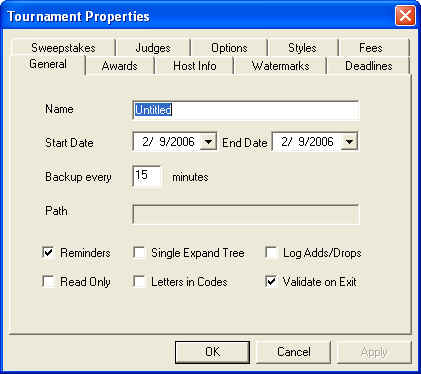
When you open up the software for the first time, you will most likely see one of two things. If you have used the software for another tournament (last year, earlier this season, etc.), then the data from that tournament will most likely appear. The software will automatically open up the data from the "last" tournament that you worked with every time you open the software. If you want to work with a "new" tournament, go to the "File" menu and select "New". This will clear out all of the previous data so that you may begin work on a new tournament.
If your computer doesn't automatically open up your "last" tournament, what you will see instead is a completely blank tournament. A flashing red "save" message will also appear in the status bar. This message indicates that your data is not being saved. The initial setup steps listed below will help you insure that your data is being saved properly.
You will want to setup the "Name" and dates of your tournament. From the File menu, select Properties.
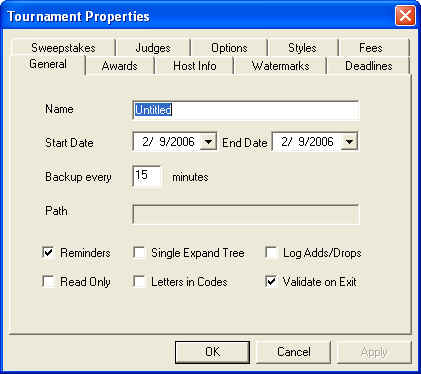
In the field labeled "Name", replace "Untitled" with the name of your tournament (e.g. "2006 Invitational Tournament"). This "title" will appear in the title bar of the Joy of Tournaments as you work on the tournament and it will appear at the bottom of each page that you print while using the software.
Set the Start Date and End Date for your tournament.
The defaults will be reasonable for all of the other options on the [General] tab.
Press the [OK] button to dismiss the dialog.
Go to the File menu and select Save As. You should select a location on your computer
to save the data for your tournament. It is recommended that you do not use a network drive.
It is also recommended that you do not use a thumb drive. If at all possible, it is recommended
that you save your work on the local hard drive of the computer you will be using for tabulation.
I also recommend that you create a separate folder on your computer to store the data. If you will
press the Create New Folder icon ( ), you can easily
create a new folder. Rename the "new folder" to something appropriate (e.g. "06 Forum", or "Tourney 06").
), you can easily
create a new folder. Rename the "new folder" to something appropriate (e.g. "06 Forum", or "Tourney 06").
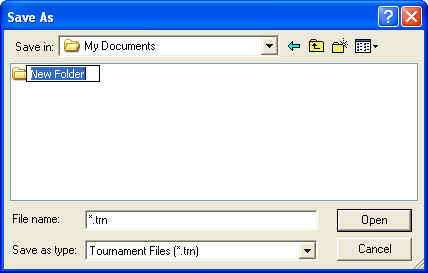
IMPORTANT: You must REPLACE the "*.trn" that will initially appear in the "File Name" field with a file name representing your tournament (e.g. "LHS 06"). The asterisk in the filename must be removed or your data cannot be saved.
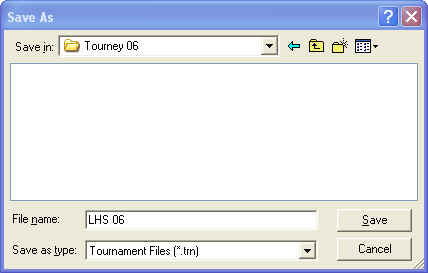
To test that this step has been completed successfully, EXIT the application (select File -> Exit from the menu. When you exit the application, you should not see any questions or prompts appear. If you do get a prompt of any kind on exit, one of the steps above has not been completed successfully.
If the program exits without any messages, you should then open it back up. The title bar of the application should have the name of your tournament that you supplied as the first step on this page. If you see "Untitled Tournament" in the title bar, your data is not being saved properly.
Very important note: from this point forward, you should never see a red flashing "save" message in the status bar of the application. If you see this message at any time, you should immediately STOP what you are doing and save your work. When the flashing red "save" message appears, your data is not being saved.